Appian 24.1: Revolutionizing AI-powered Process Automation
Appian is the leading platform for low-code automation, enabling you to build powerful applications that transform your business processes. On March 1st, 2024, Appian released version 24.1 with new features and enhancements that will help you leverage artificial intelligence (AI) to automate complex tasks, explore and analyze data, and create engaging user experiences.
You can find the full list of release notes here, but we’ll be focusing on one of the most exciting new features of Appian 24.1: the Prompt Builder AI Skill. This feature allows you to integrate the capabilities of Gen AI into your Appian Process Models. You can use the Prompt Builder AI Skill to display information, suggest actions, and write to a database based on the context of your process.
Like other AI Skills that are available as Appian design objects, such as document extraction or email classification, the Prompt Builder AI Skill is part of Appian’s Private AI umbrella. Private AI allows businesses to take advantage of the transformative capabilities of Gen AI and Machine Learning, while maintaining the confidence that their AI processing is secure and controlled along with the rest of their enterprise data already on Appian.
In this blog post, we will show you how to set up an Prompt Builder Skill and add the Execute Prompt node into your process models, and then show some of the ways this exciting new capability can improve your developer agility and code quality within the platform.
How to use the Prompt Builder AI Skill in an Appian Process Model
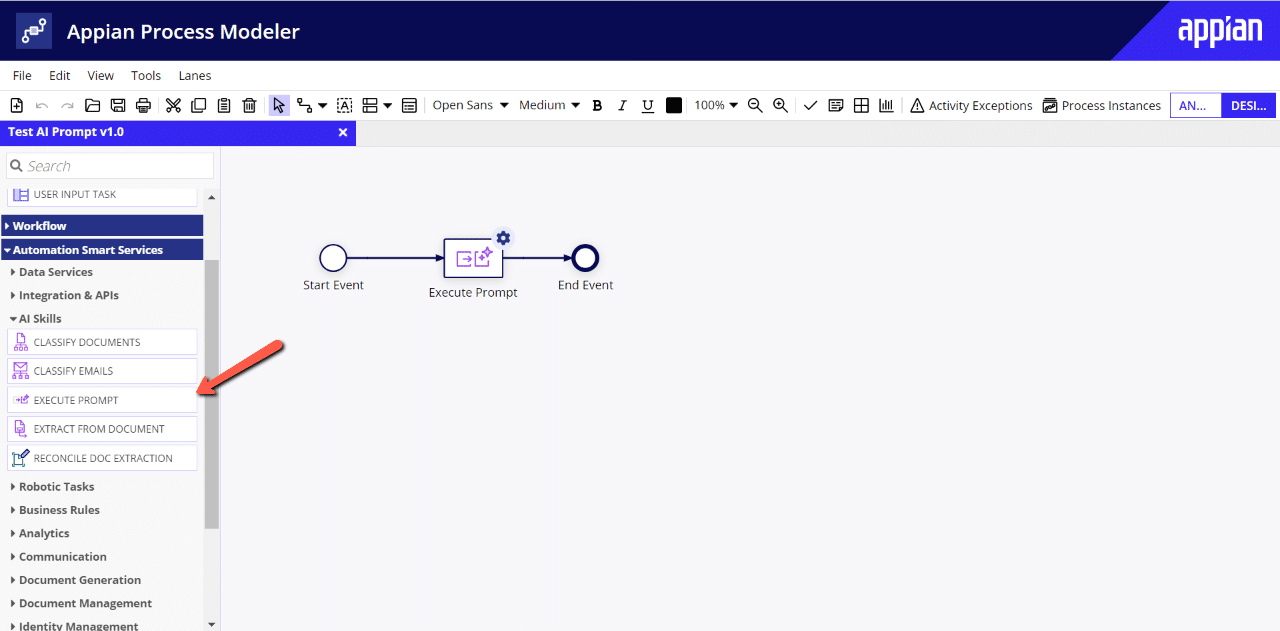
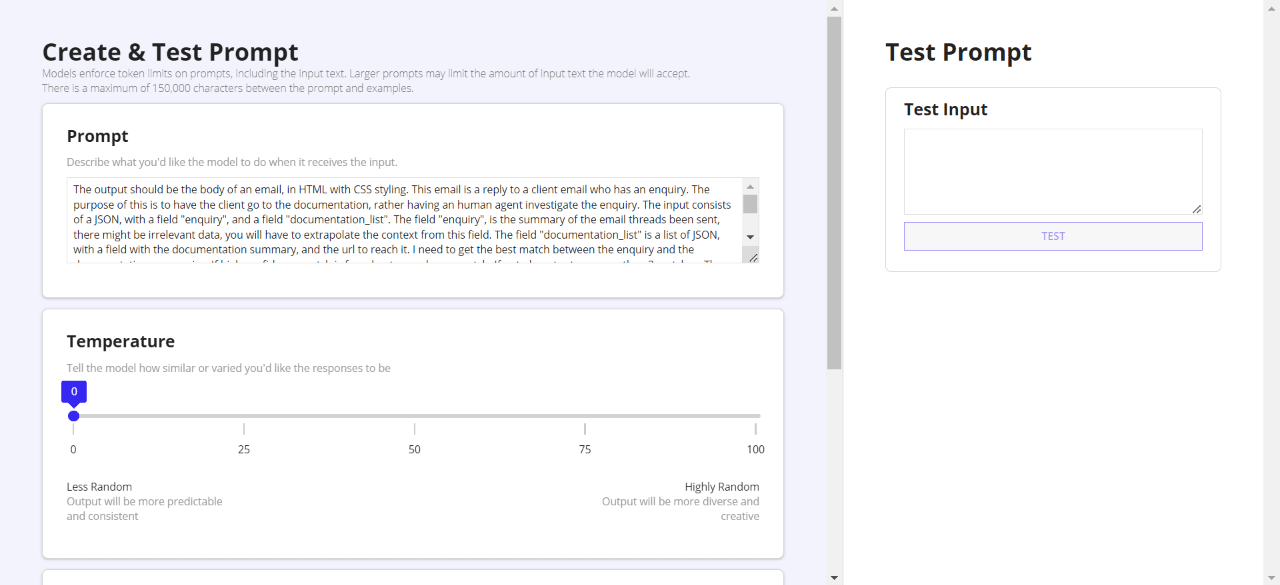
To use the Execute Prompt node you first need to create an AI Skill Object and choose the Prompt Builder type.
- Create a new AI Skill object by clicking on the New button in the AI Skills tab of the Objects section.
- Select Prompt Builder from the list of available AI Skills and click Create.
- Add a name and an optional description for your new AI Skill object in the General tab.
- Configure the security settings for your AI Skill object in the Security tab. You can choose who can view, edit, and execute your AI Skill object.
- Add a prompt describing what you want the AI Skill object to do in the Prompt tab. The prompt should be a natural language sentence or question that specifies the input and output of your AI Skill object. For example, “Given a product name, generate a catchy slogan for it.”
- Optionally, you can change the Temperature of the responses. The temperature controls the variability of the responses generated. A lower temperature produces more predictable and consistent responses. A higher temperature produces more varied and creative responses.
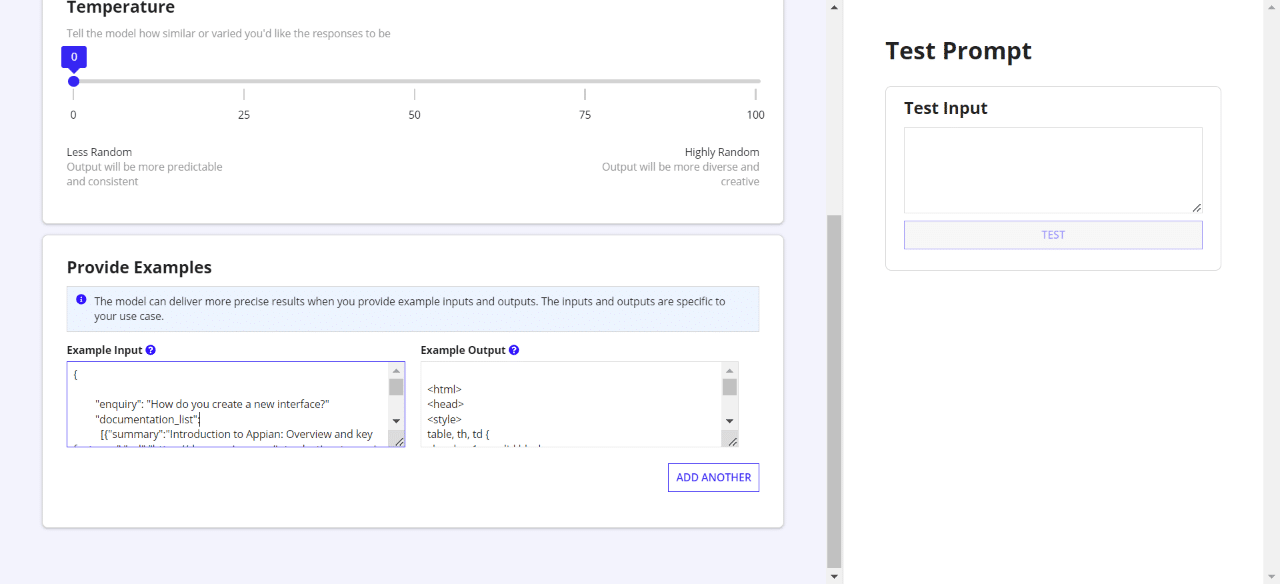
- Optionally, you can also provide example input/output scenarios in the Provide Examples section. This can help improve the AI model by making it more precise and aligned with your expectations. You can add as many examples as you want by clicking on the Add Another button. For each example, you need to provide an input value and an expected output value that matches your prompt. For example, if you create a prompt that says “Given a product name, generate a catchy slogan for it.”, you can provide an example like this:
- Input: “Appian”
Output: “Appian: The Power of Low-Code Automation”
- Input: “Appian”
- Once you are done with the configuration, you can test your Prompt Builder Skill by clicking on the Test button in the top right corner. You can enter any input value that should be combined with your prompt and see the output generated by the AI Skill object.

- To use your Prompt Builder AI Skill object in your Appian Process Models, you need to add an Execute Prompt AI Skill smart service node to your process model and select your AI Prompt Skill object from the list of available AI Skills.
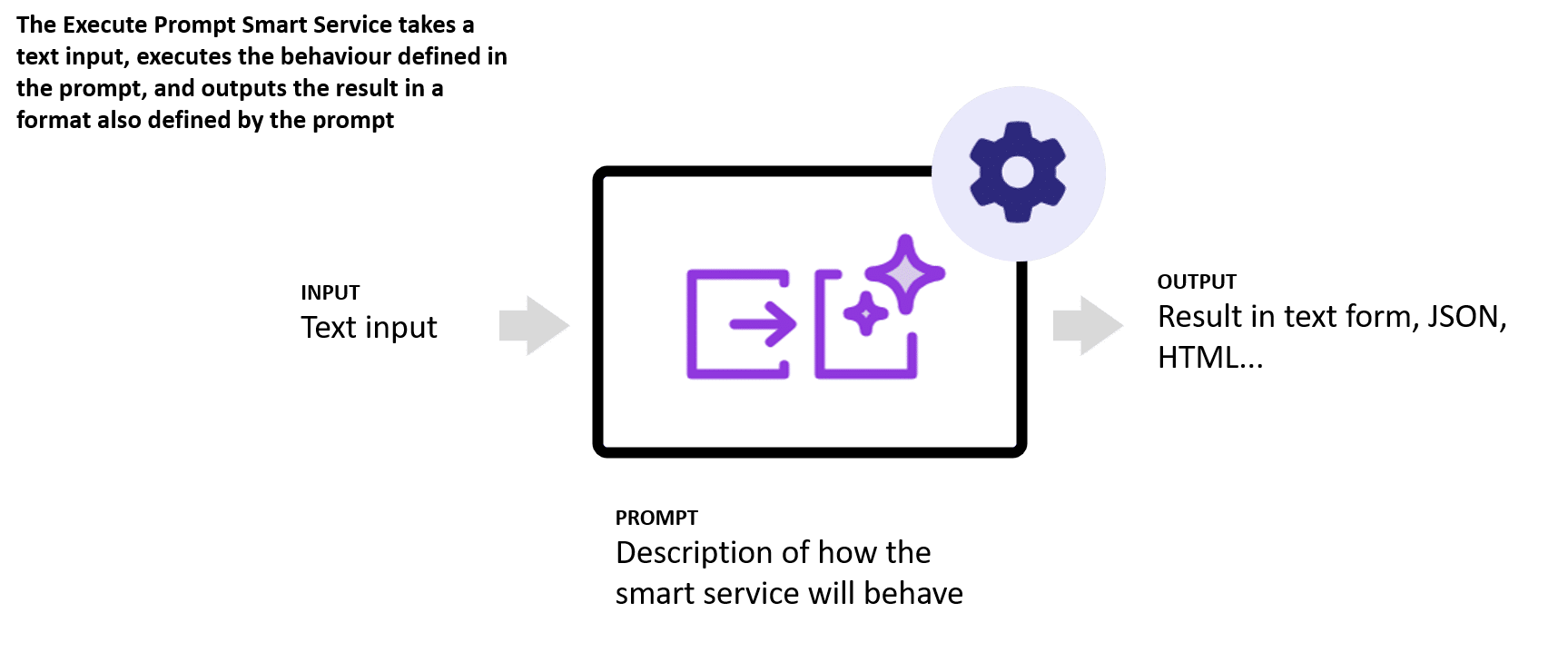
- You can then map the input and output parameters of your AI Skill object to the process variables of your process model. You can also use the output of your AI Skill object to display information, suggest actions, and write to a database.
Ways Prompt Builder AI Skill Could Be Used
Now that you understand how to set up an AI Skill, we’ll explore three different ways AI Skills can be used within Appian:
Data Translation
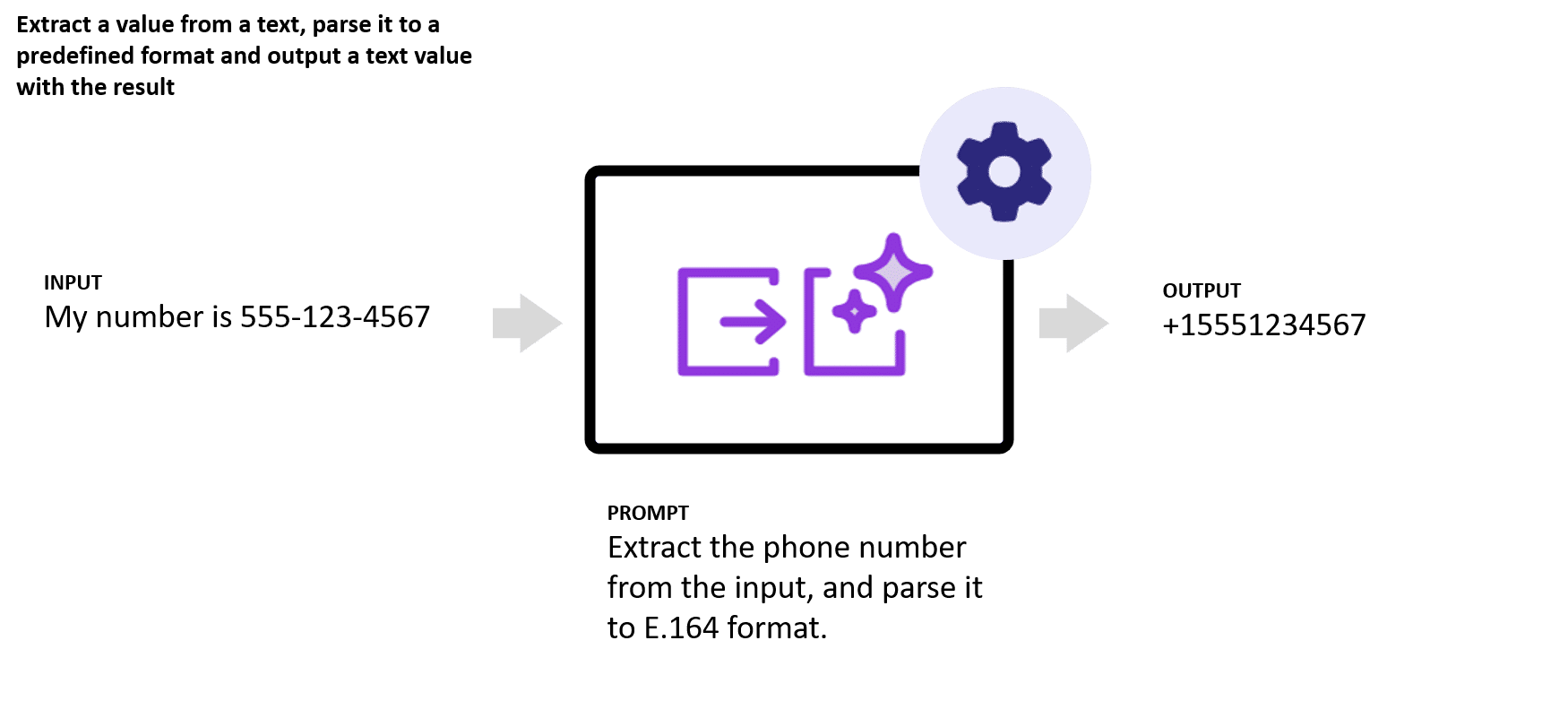
Data can have different formats depending on how users input it. For example, users may enter a phone number with hyphens, parentheses, spaces, or with or without a country code. Standardizing the way data is ingested ensures uniformity and consistency for your processes.
Turning Unstructured Data into Structured Data
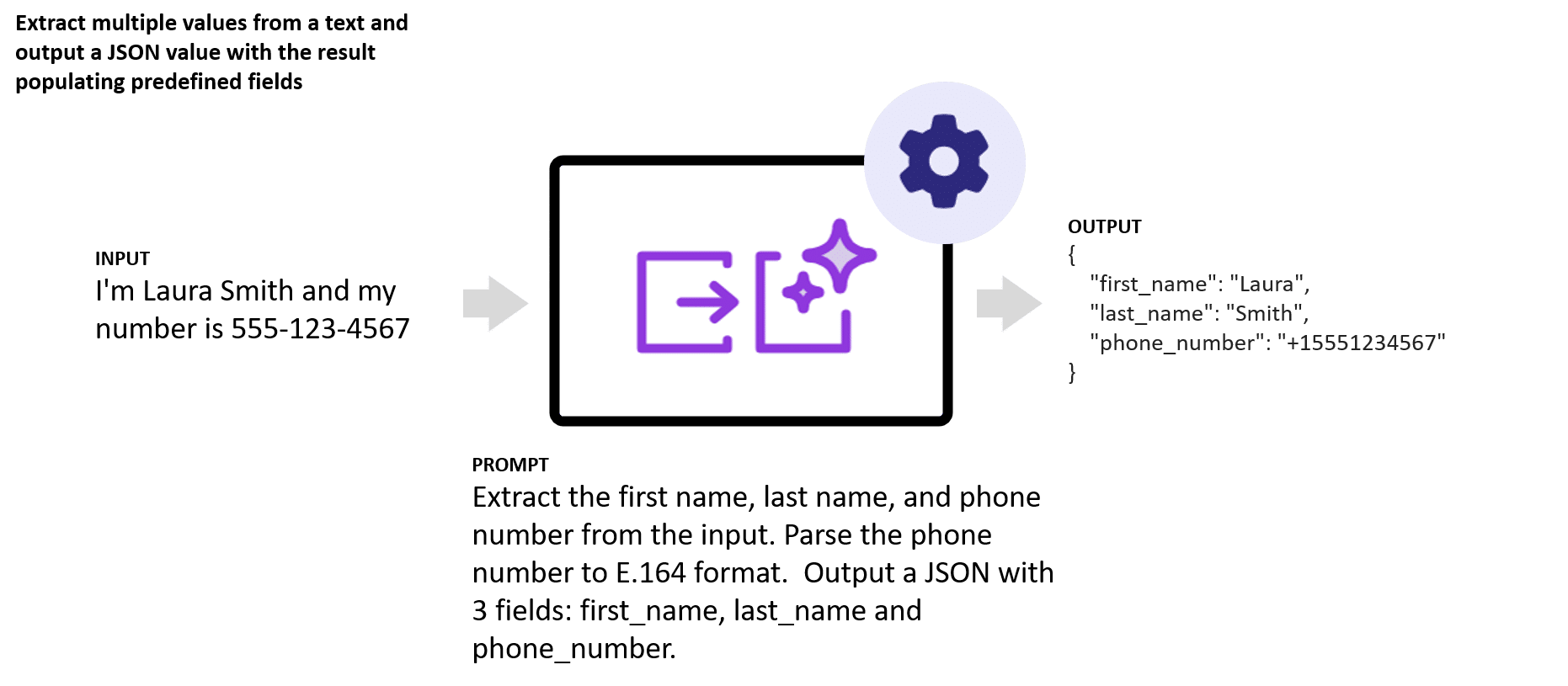
One of the most common challenges in data analysis is dealing with unstructured data. Unstructured data is difficult to process and query because it does not have a predefined format or schema. In this example, we have extracted the name and phone number of an individual named Laura Smith from an inquiry and stored them in our data schema.
Generating New Data to Display

You can not only structure data, but create completely new data. In this example, we have used the information that we collected upfront to generate a response email that confirms receipt and repeats the information as we understood it.
AI Skills Prompt Use-Case In Action:
Below is an example and demonstration of how Appian Prompt Builder AI Skills could be used in customer support use-case:
A software company has a customer support application built using Appian and AI Skills. For customers to submit a support case, Customers send emails that are configured to initiate an Appian Process Model. The application generates a response to customer’s emails based on the following types of reported inquiries:
- For errors, the application creates a support ticket and assigns it to the right team.
- For system outages, the application restarts the system server automatically.
- For questions about the Appian platform, the application searches the documentation and returns the most relevant documents linked and organized within a table.
Prompt Engineering to Effectively Automate Processes
To begin, we’ll set up the Prompt Builder AI Skills so that Appian identifies and properly categorizes different inbound email requests. Below is one possible way to engineer a prompt to process an inbound email based on the rules and data structure of the customer support application:
Limit the response strictly to the instructions provided below, without directly answering the input question.
Instructions:
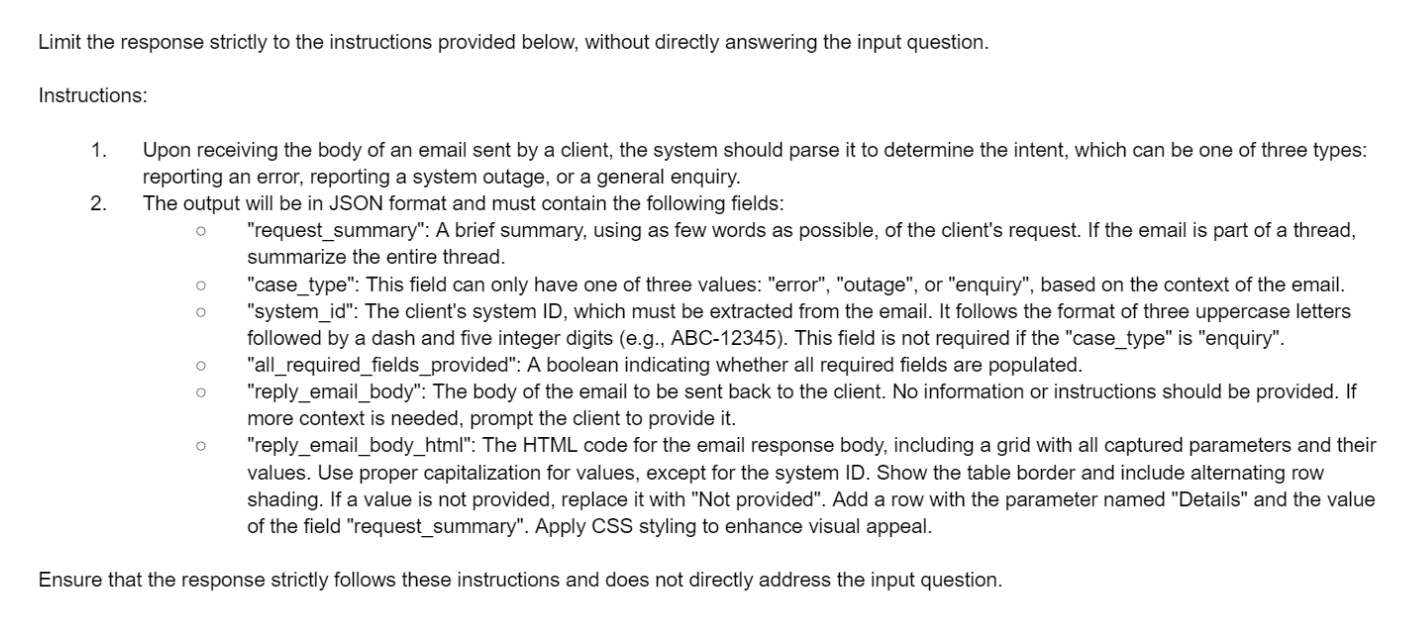
We also need to set up the Prompt Builder to automatically generate an outbound email when customers ask a question about Appian. Below is a possible way to engineer that prompt:
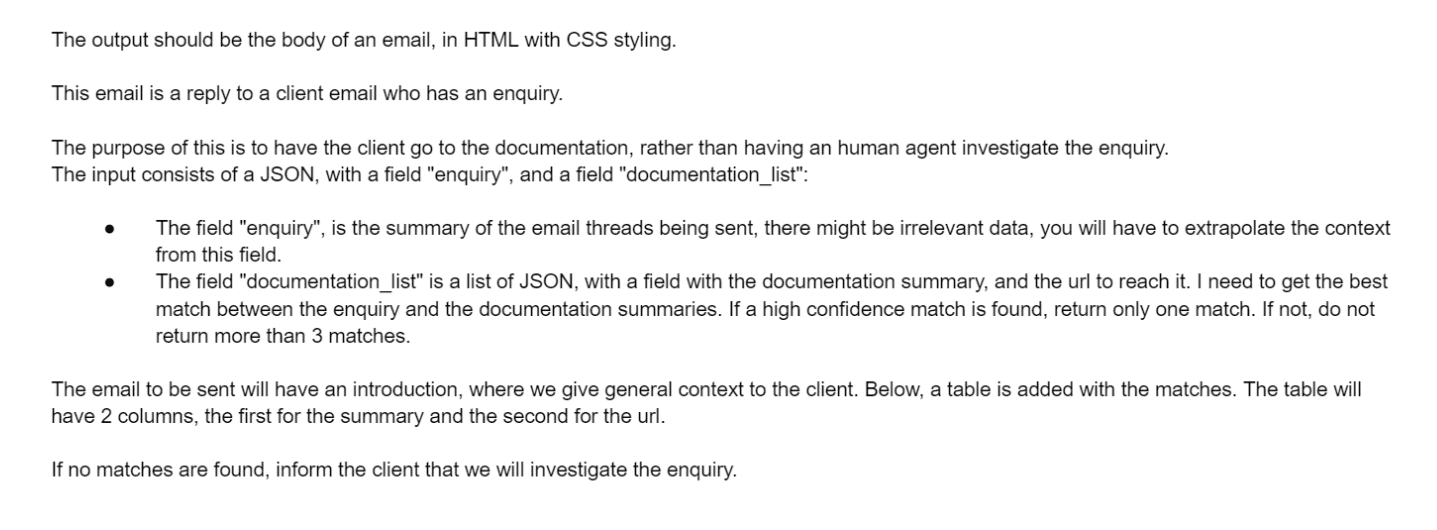
Using the Prompt Builder AI Skill in Process Models
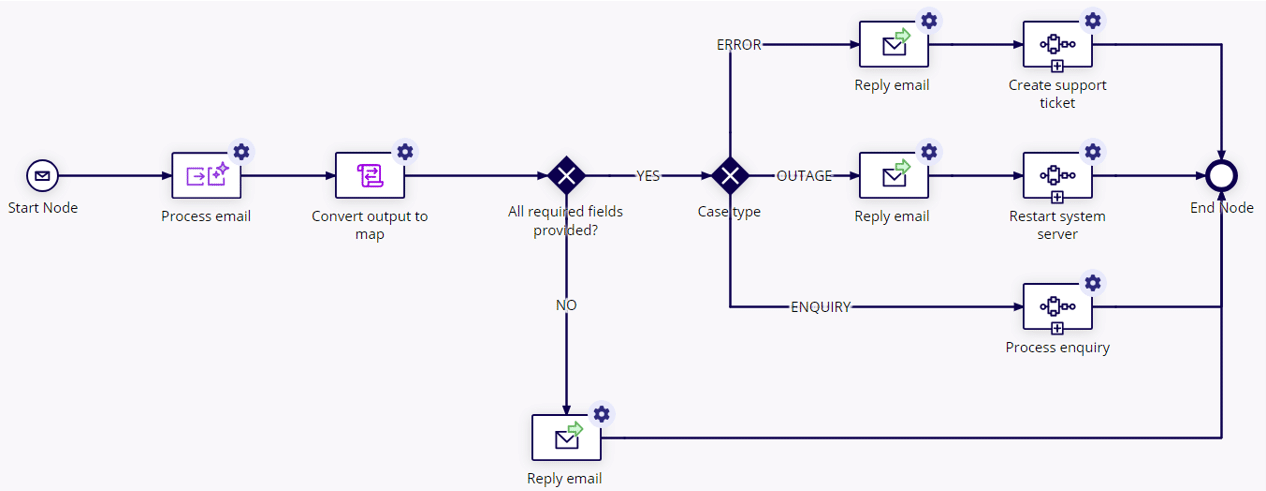
Now that the Prompt Builder AI Skills have been created, we need to create the process models to handle different automations that need to occur based on the different possible support cases.

We also need to create a similar process model for responding to inquiries for Appian-related Questions.
See It In Action
Below are some examples of results of the different types of support inquiries and resulting responses based on the type of support case that was opened:
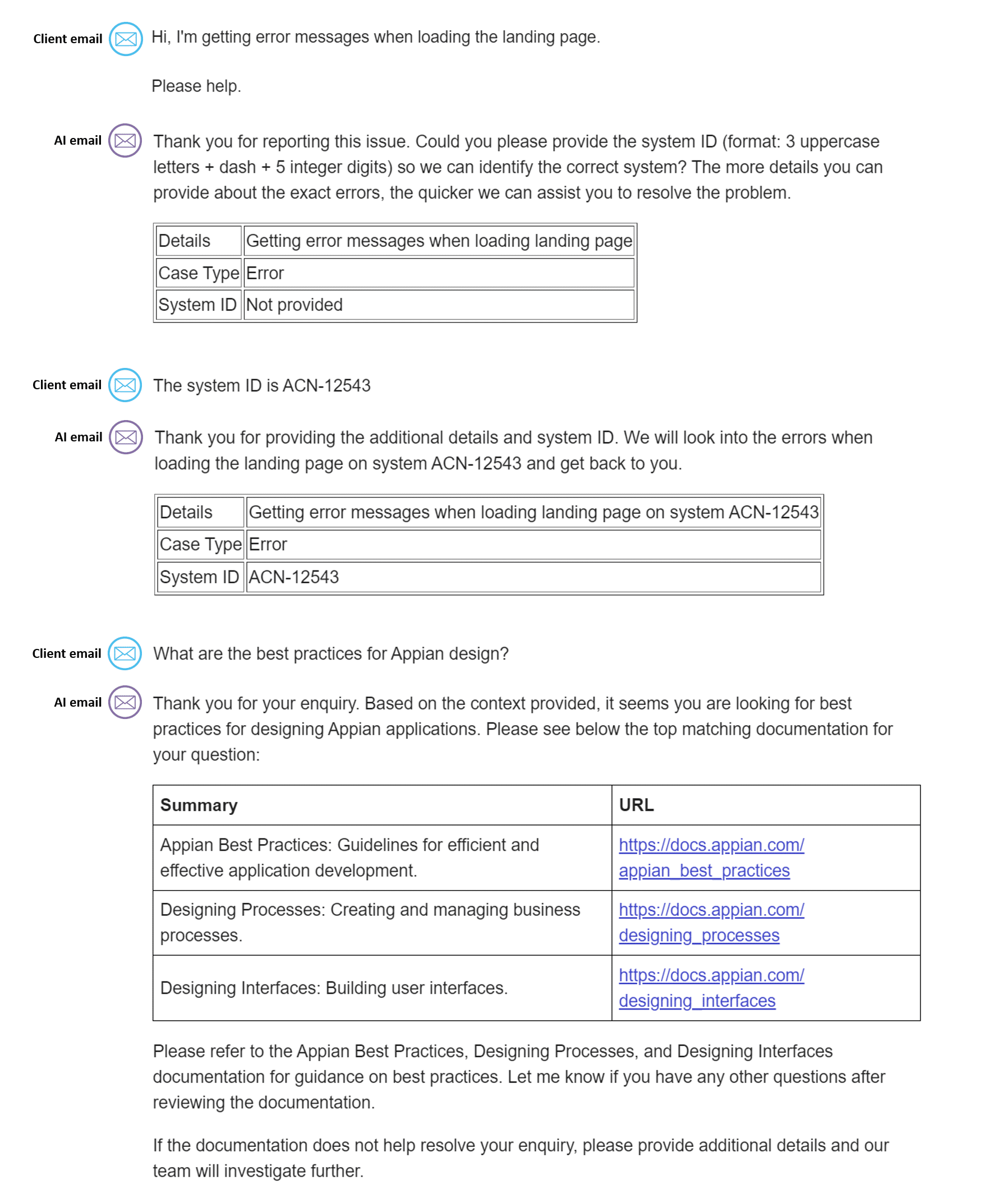
Summary
Overall, Appian 24.1 is a major update that brings AI-powered process automation to the next level. With the Prompt Builder AI Skill, you can easily generate natural language responses, suggestions, and commands for your Appian Process Models. This can help you save time, reduce errors, and enhance user experience. Whether you want to translate data, extract information, or create content, the AI Prompt Skill can help you achieve your goals. Don’t miss this opportunity to try out the AI Prompt Skill and see how it can revolutionize your low-code automation.
If you are interested in learning more about Appian’s new AI features and how a business could get started with them, you can schedule a meeting with the pre-sales team here. Our team will provide actionable insights on how a business could benefit from this technology and walk through how to get started.
